Resources
[Without App] How Do I Open Facebook Messenger in My Browser?
Time: 2025.04.30 17:41Author: BitBrowser
As a social media marketer, Facebook is my go-to platform for connecting with friends, family, and clients—it's where I manage campaigns, engage audiences, and build relationships. However, since Facebook split Messenger from its main mobile app years ago, users have been forced to download a separate app just to check messages.
While Messenger is convenient for many, not everyone wants or can use the app. Whether due to device limitations, privacy concerns, or simply preferring a clutter-free workspace, there are times when accessing Facebook Messenger on a web browser becomes essential.
Knowing how to bypass the app and use Messenger directly in your browser isn't just a workaround—it's a game-changer for staying productive and responsive without extra downloads. Let's explore practical solutions to achieve this seamlessly.
Is It Possible to Log in to Messenger without the App on a Web Browser?
Absolutely! While most people rely on the Facebook Messenger mobile app for iOS/Android or desktop software, there's a straightforward way to use Facebook Messenger on a web browser without installing anything. As someone managing multiple accounts for clients, I've faced situations where downloading the app isn't feasible, whether due to device restrictions, storage limits, or simply needing quick access during cross-platform work.
The good news? You can bypass the app entirely. By leveraging browser-based solutions, you can log in, send messages, and even manage conversations directly through your browser.
Below, I'll share practical methods of how to use Facebook Messenger in a web browser effortlessly, ensuring you stay connected without cluttering your devices. Let's dive into the simplest workarounds!
Bit Cloud Phone - Open the Facebook Messenger App in the Browser
Tired of juggling apps to open Messenger in a browser? As a social media marketer, I rely on Bit Cloud Phone, a feature-packed tool under BitBrowser, to streamline my workflow.
Unlike basic browser tabs, Bit Cloud Phone mimics a full Android environment, letting you run mobile apps like Messenger directly in your browser. It's smooth, responsive, and eliminates the need for clunky downloads—perfect for managing campaigns or personal accounts without switching devices.
What makes Bit Cloud Phone the best Android emulator on PC? It natively integrates with the Google Play Store, so installing Messenger takes seconds. You can run multiple accounts simultaneously, no logging in and out, and automate tasks using custom scripts. Whether handling client chats or scheduling bulk messages, this tool keeps everything centralized and efficient. For marketers craving flexibility and power, Bit Cloud Phone bridges the gap between mobile convenience and desktop productivity.
Sparking Features of Bit Cloud Phone
Bit Cloud Phone isn't just about Messenger login without the app—it's a powerhouse for social marketers. Beyond accessing Messenger in-browser, its features solve critical pain points:
1.Run Mobile Messenger in Browser: Simulate a real Android environment to use Messenger's mobile version directly in your browser. Upload local files, access your camera, and feel like having a real Android phone.
2.Bypass Bans & Geo-Blocks: Mask your location with proxy IPs and randomized device fingerprints (e.g., IP, language, carrier) to get unbanned from Facebook Marketplace or bypass regional restrictions.
3.Multi-Account Management: Control dozens of Messenger accounts on one screen. Batch logins, mass messaging, and "One-Click New Device" reset environments to dodge suspicious activity flags.
4.Budget-Friendly Flexibility: Pay as low as $0.03/24 hours for temporary campaigns. Idle devices auto-shutoff in "Energy-Saving Mode" to cut costs.
For marketers, this is not only convenience but also strategy.
How to Open Messenger on a Computer via Bit Cloud Phone?
Ready to open Messenger on a computer via Bit Cloud Phone? Here's how I do it daily:
1. Install Bit Cloud Phone on your computer and launch it to create a new account.
2. Navigate to the "Phone Profile". Then click "Add" to create a new phone profile.
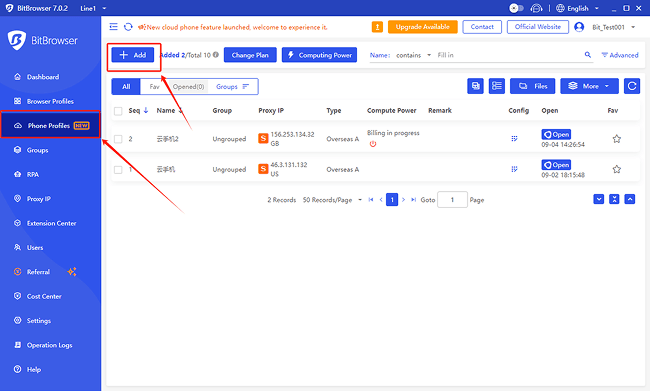
3. Customize settings, such as location, language, or proxy. When you finish, click "Confirm".
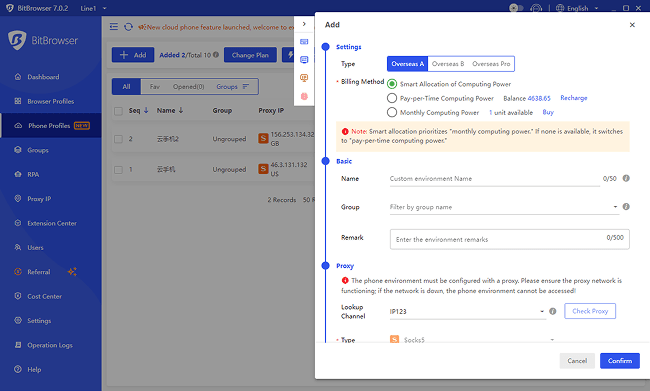
4. Open the newly created phone profile. Then, you are ready to go. You can access the Google Play Store to download Messenger or directly import APK files from other sources.
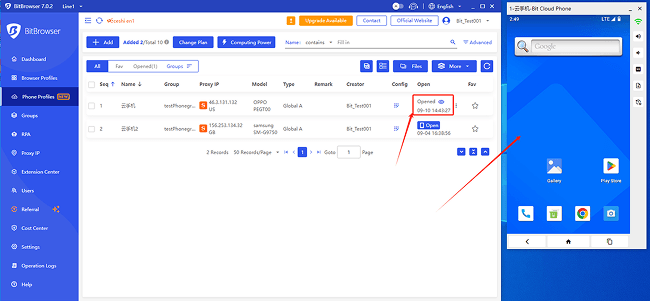
5. Open and log in to Messenger and check messages.
BitBrowser - Open Facebook Messenger Without App
If you'd rather log in to Messenger in Chrome without mimicking a phone, BitBrowser is your answer. As a social marketer, I use it daily to handle multiple Messenger accounts in pure browser tabs—no app downloads, no mobile emulation. Just create isolated profiles, adjust 30+ fingerprint parameters (like timezone or resolution), and assign unique IPs to each account. This setup slashes the risk of bans from suspicious logins, a nightmare I faced before discovering BitBrowser.
What seals the deal? It lets me manage all social media in one place—Messenger, Facebook, Instagram—without juggling windows or tools. Each profile operates independently, so client accounts stay safe from cross-tracking. Whether replying to DMs or scheduling posts, BitBrowser turns chaotic workflows into a streamlined hub. For marketers prioritizing simplicity and security, it's a no-brainer.
Sparking Features of BitBrowser
BitBrowser isn't just about accessing Facebook Messenger from a browser, it's my secret weapon to manage Facebook accounts safely at scale. Here's why it's indispensable:
1.Anti-Detect Multi-Account Management: Simulate unique device environments per window (custom IPs, time zones, fonts, and resolutions) to avoid bans from multi-logins. Access Messenger's web version without apps, and handle dozens of accounts risk-free.
2.Free Multi-Login & Sync: Create 10 isolated profiles for free. Batch-message clients or sync activities across accounts in one click, slashing hours of manual work.
3.IP Privacy & Geo-Unblocking: Assign dedicated proxies (HTTP/Socks5) to each profile, bypassing IP blocks or regional restrictions. Randomize fingerprints to mimic real users and fly under Facebook's radar.
4.Automation Made Simple: Use built-in RPA tools to schedule messages, auto-reply, or bulk-login. The script marketplace offers plug-and-play solutions—no coding needed.
For marketers juggling campaigns, BitBrowser turns chaos into control.
How to Open Messenger in a Browser without the App?
Convinced yet? Trust me! BitBrowser will boost your workflow. Here's how to open Messenger in a browser effortlessly:
Step 1. Download and Install BitBrowser
First of all, you should visit the official site and get BitBrowser for your Windows or Mac. Then, launch the software. Now, you need to sign up for a new account and sign in to the software.
Step 2. Create a Profile
Switch to the "Browser Profiles" tab, then click "Add" and fill in the pop-up on the right. You can set up Website Messenger and enter your account information. When you finish the account information, scroll down to choose the fingerprint parameters below. When done, click "Confirm".
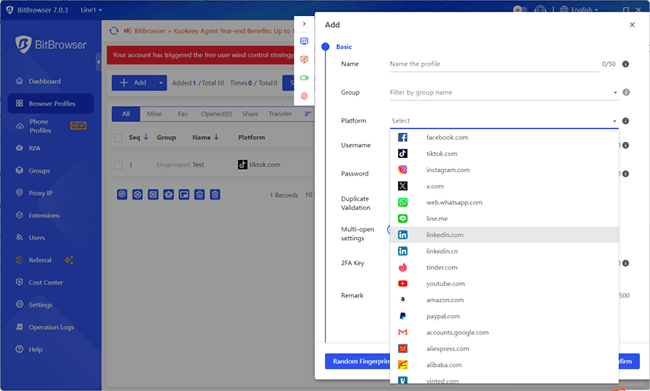
Step 3. Set up an IP Proxy
If you want to isolate each account environment, it's recommended for you to set up a single IP address for every social media account. If you have a used IP for the account, just set it up and confirm. If you don't have an IP proxy, switch to the "Proxy IP" tab and pick the desired one.
Step 4. Open the Profile Window
After you have finished all the settings, click "Open" to run the window of your social media account. For advanced users, you might as well explore more features like RPA, Extensions, Synchronize System, and Script Market if you like.
Note: Only browsers that support end-to-end encryption will work, such as Chrome/Microsoft Edge/Brave, etc. Safari does not support it.
Step 5. Check Your Messages
Now you can check your messages!
Official Way to Open Messenger in Chrome
Of course, you can log in to Messenger without the app by visiting messenger.com directly—but there's a catch. As a social media marketer, I've relied on this method for quick checks. However, it only works on browsers like Chrome, Edge, or Brave that support end-to-end encryption (Safari users are out of luck). While it's straightforward for personal use, managing multiple accounts here is risky.
Each time I switch profiles, Facebook's algorithms flag suspicious activity, threatening bans. For marketers juggling client accounts, this "official" approach is clunky and unsafe. Constant logging in and out not only wastes time but also raises red flags. If you're handling more than one account, tread carefully, or better yet, explore tools like BitBrowser to sidestep these pitfalls entirely.
How to Use Facebook Messenger on a Web Browser
If you're okay with the limitations, here's how to use Facebook Messenger from a browser:
Step 1: Open Messenger Web
Launch Chrome, Edge, or Brave (Safari won't work), visit messenger.com, and log in with your account.
Step 2: Check & Manage Messages
Once logged in, view chats, send replies, or share files, just like the app. But remember: avoid frequent account switches to dodge bans.
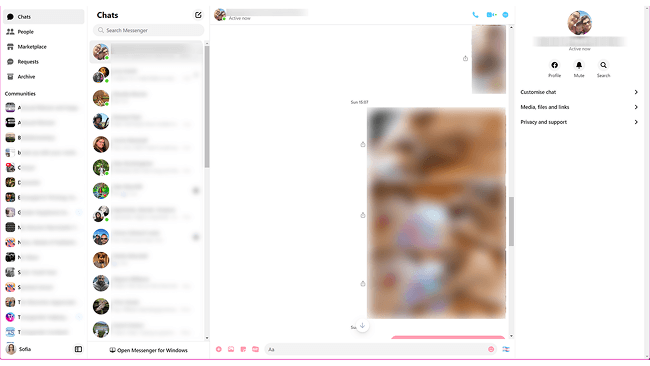
FAQs About Opening Messenger in a Browser
Q1. Can you use Facebook Messenger in a browser?
Yes! You can open Messenger in the browser without downloading the app. Simply visit messenger.com on browsers like Chrome, Edge, or Brave (note: Safari isn't supported). Log in directly to chat, share files, or manage messages—all within your browser tab.
Q2. Can I use Facebook Messenger without the app?
Yes, you can log in to Messenger without the app via messenger.com on supported browsers like Chrome, Edge, or Brave. However, avoid frequent account switching to minimize ban risks, and stick to one profile per session for safer access.
Q3. Why is Facebook not working on Safari?
Facebook's end-to-end encryption features rely on browser-specific tech that Safari lacks. While you can use basic functions, Facebook often warns that Safari isn't fully supported, similar to how Gmail nudges users toward Chrome. This isn't accidental. Browsers like Chrome and Edge align with data-driven models, while Safari's privacy-focused design clashes with platforms built on track. As a marketer, I stick to Chrome for reliability. It's clear whose interests are prioritized here.
Conclusion: Which Way to Choose?
The best method depends on your goals and workflow. If you're a casual user managing a single account, the official browser login via Chrome or Edge is straightforward, but tread carefully with multiple logins to avoid bans.
For marketers juggling several profiles, BitBrowser shines by letting you securely manage all accounts in one place, with anti-detect features and unique IPs to keep risks at bay. If mobile app functionality matters, like camera access or bypassing geo-blocks, Bit Cloud Phone steps in, simulating Android environments to run Messenger and other apps directly in your browser.
Both BitBrowser and Bit Cloud Phone offer free tiers and flexible pricing, making them cost-effective for teams or solo marketers. BitBrowser's automation tools and Bit Cloud Phone's bulk operations save hours of manual work while safeguarding your accounts. Whether you prioritize simplicity, scale, or mobile flexibility, these tools adapt to your needs.
Ready to ditch app dependency and boost efficiency? Give them a try today!
Previous: